Automating DocC Deployment with a Shell Script
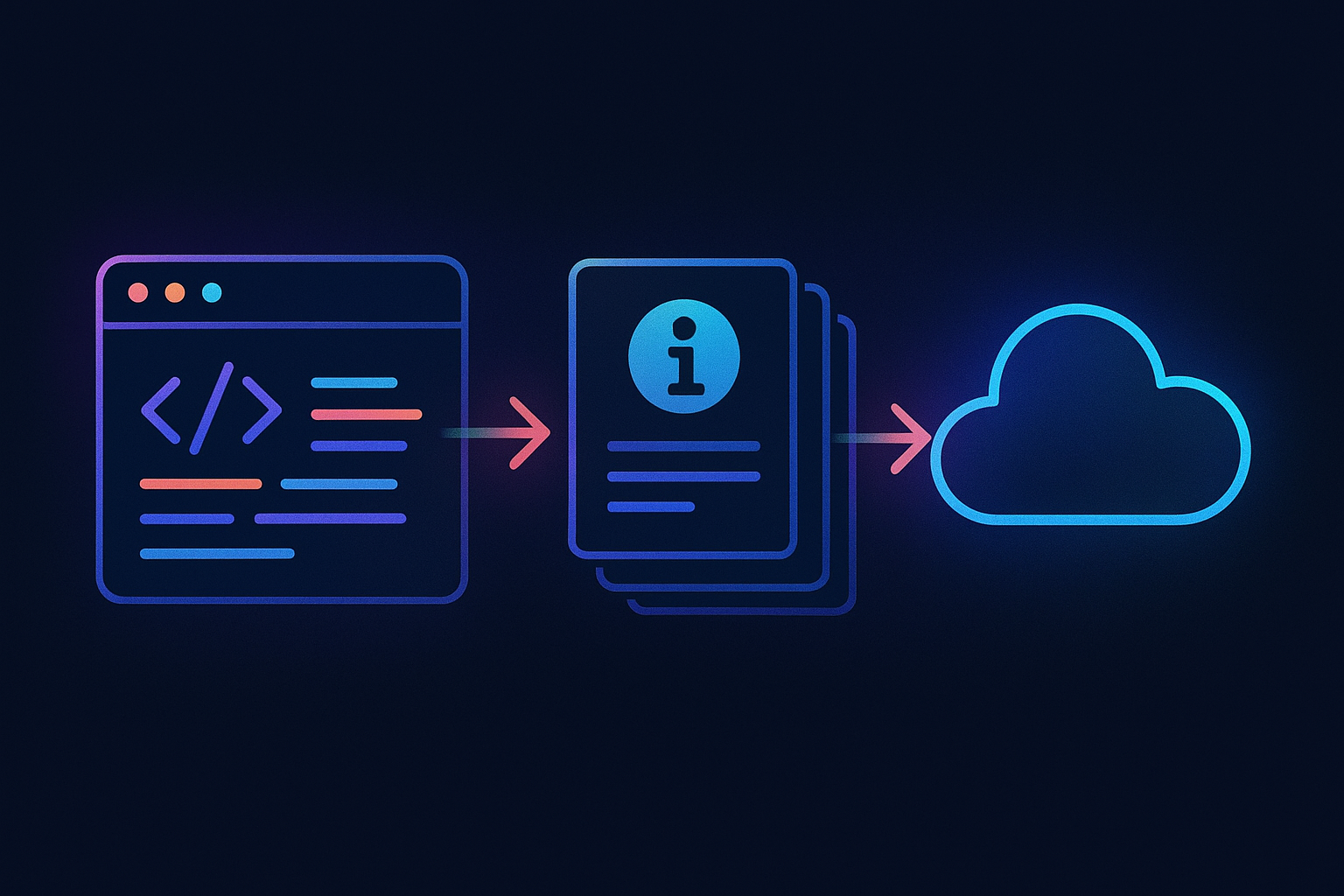
Publishing project documentation is one of those things that should be easy – but often isn’t. Apple’s DocC makes it simple to generate great documentation for Swift and Xcode projects, but getting that documentation online as a static website requires a few more steps.
I wanted a process that’s fast, reliable, and easy to run locally or in a CI pipeline. So I put together a small shell script that does exactly that:
- Builds the DocC archive
- Transforms it for static hosting
- Deploys it to my web server using SCP
Here is the script which I am using for my projects (including TBRESTClientLib):
#!/bin/zsh
#
# Build, convert and deploy your DocC documentation to a webserver using SCP
# Suitable for local use or CI/CD pipelines
#
# Script by Johannes Kinzig | mail@johanneskinzig.com | https://johanneskinzig.com
#
# Usage:
# ./build-deploy-docc.sh
#
# Requires: xcodebuild, xcrun (DocC), scp
# --- Config ---
BUILD_SCHEME_NAME=TBRESTClientLib
SCP_DESTINATION_URL=scp://$SCPUSER@kinzigdoccserver:22/kinzig-developer-docs_com/tbrestclientlib/
WWW_URL=https://tbrestclientlib.kinzig-developer-docs.com/documentation/tbrestclientlib
# --- Check prerequisites ---
if [ -z ${SCPUSER+x} ]; then
echo "Error: SCPUSER is not set. Please run:"
echo " export SCPUSER=YourScpUsername"
exit 1
fi
# --- Safety settings ---
set -euo pipefail
command -v xcodebuild >/dev/null 2>&1 || { echo "Error: xcodebuild not found."; exit 1; }
command -v xcrun >/dev/null 2>&1 || { echo "Error: xcrun not found."; exit 1; }
command -v scp >/dev/null 2>&1 || { echo "Error: scp not found."; exit 1; }
# --- Build paths ---
BUILD_DIR="./.doccbuilds"
ARCHIVE_DIR=$BUILD_DIR/build/Build/Products/Debug/$BUILD_SCHEME_NAME.doccarchive
PUBLISH_DIR=$BUILD_DIR/publish
# --- Functions ---
function cleanup {
echo "Cleaning up..."
rm -rf -- $BUILD_DIR
}
trap cleanup EXIT
# --- Build documentation archive ---
echo "🔨 Building DocC archive for scheme: $BUILD_SCHEME_NAME"
xcodebuild docbuild -scheme $BUILD_SCHEME_NAME -derivedDataPath $BUILD_DIR/build -destination platform=macOS
# --- Convert for static hosting ---
echo "📦 Transforming archive for static hosting..."
xcrun docc process-archive transform-for-static-hosting $ARCHIVE_DIR --output-path $PUBLISH_DIR
# --- Deploy via SCP ---
echo "🚀 Uploading to $SCP_DESTINATION_URL ..."
scp -rp $PUBLISH_DIR/* $SCP_DESTINATION_URL
# --- Done ---
echo "✅ Documentation now available at: $WWW_URL"
echo "(CMD+double-click on URL to open in your default browser)"
How It Works
1. Configuration
At the top, set your build scheme (BUILD_SCHEME_NAME), your server destination (SCP_DESTINATION_URL), and the public HTTP/S-URL (WWW_URL) where the docs will be hosted.
2. Checks & Safety
- Ensures
SCPUSERis set before running - Stops immediately on errors (
set -euo pipefail) - Verifies that required tools (xcodebuild, xcrun, scp) are available
3. Build
Runs xcodebuild docbuild to generate the .doccarchive for your scheme.
4. Transform
Uses xcrun docc process-archive transform-for-static-hosting to convert the archive into a static website (HTML, JS, CSS).
5. Deploy
Uploads the static files to your server using scp -rp.
6. Cleanup
Automatically removes the temporary build directory once the script finishes (or fails).
Usage
- Make the script executable:
chmod +x build-deploy-docc.sh - Set your SCP username:
export SCPUSER=myusername - Run the script from your project root:
./build-deploy-docc.sh
Your documentation will be built, uploaded and published at the configured URL. Doing a CMD+Double-Click on the HTTP/S url displayed in the terminal opens your default webbrowser at this location. That’s it!
Why I Like This Approach
- A single command produces the desired result: build, convert, deploy – all in one step
- The generated output is plain HTML, ready to be served by a basic web server (no complex configuration required)
- A shell script works perfectly for local development in small teams, but can also scale to integrate with a CI/CD pipeline
📬 Stay in the loop?
If you’d like to stay up to date with future technical guides and project insights, subscribe to my newsletter. I share practical knowledge, lessons learned, and updates – no spam, just content for developers and engineers.